How to Make Audio Faster in Audition (Waveform view)
To make audio run faster in Audition, click on “Effects” in the main menu and then choose “Time and Pitch” and select “Stretch and Pitch.” Now, where it says “Stretch”, set the value to something lower than 100% and this will speed your audio up.
How to Make Audio Faster in Audition’s Multitrack View
The method as outlined above can be used in Audition’s Waveform view.
If you are using the Multitrack view, however, then making your audio faster in Audition is even easier. Here’s how you do it:
Step 1: Hover over the square symbol in the top right corner of your audio clip. You will then see a stopwatch symbol appearing.
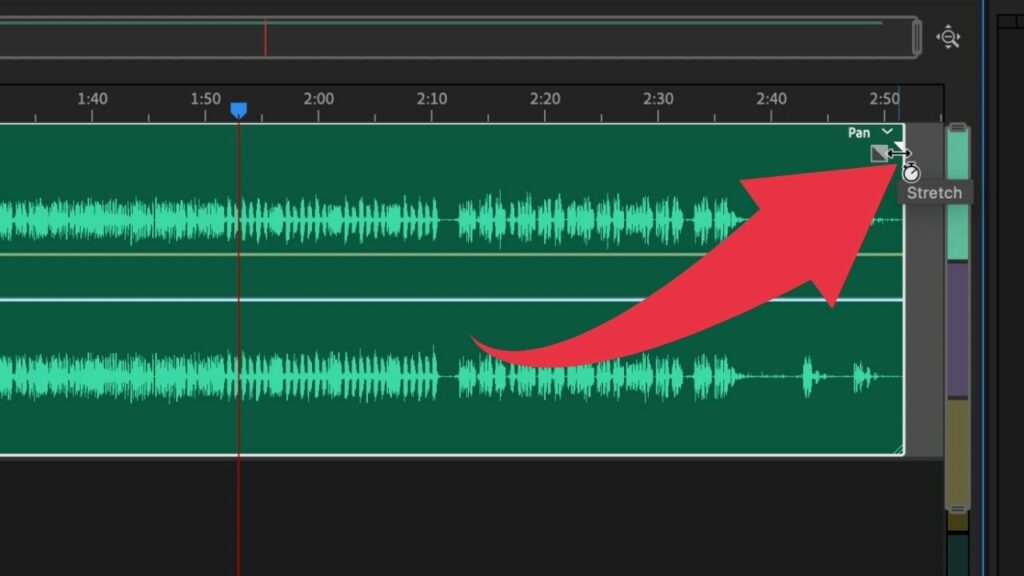
Step 2: Now drag to the left. This will reduce the length of your audio clip and simultaneously will make your audio faster. For instance, if you reduce your audio clip to half its length, then it will run at double speed. If you drag to the right instead, this will make your audio run slower.
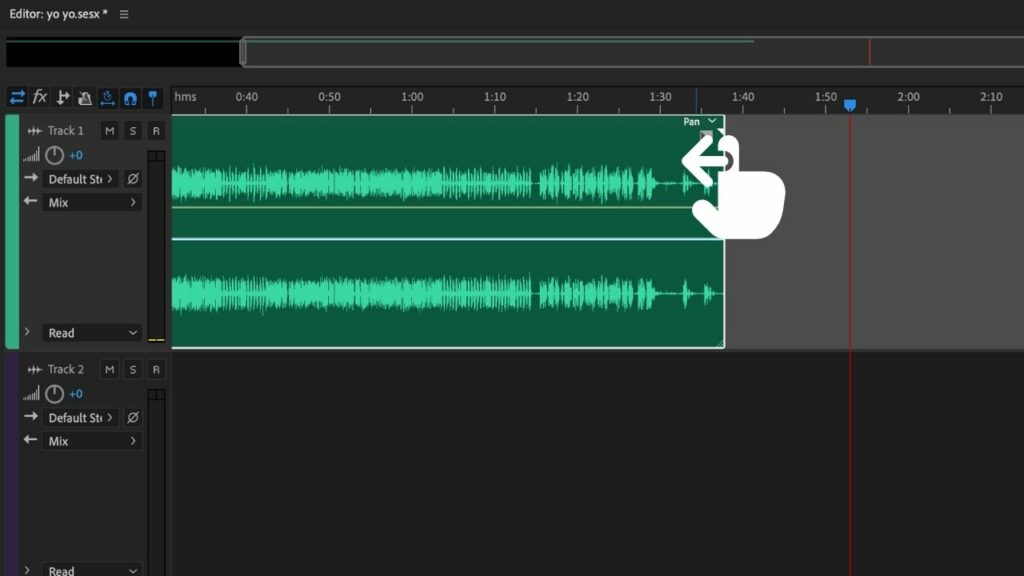
How to Speed Up Audio in Audition without Changing Pitch
There’s Timestretching and there’s Pitch Shifting.
The difference between the two is mainly that Timestretching does NOT affect the pitch while Pitch Shifting does.
That said, to speed up audio in Audition without changing the pitch, you obviously have to go with timestretching.
To timestretch your audio in Audition, either go to “Effects” followed by “Time and Pitch” and then “Stretch and Pitch” while being in the Waveform View or simply hover over the top right corner of your audio clip in the Multitrack view until you see a stopwatch symbol and then drag to the left (this will make your clip shorter and will speed up the audio accordingly).
Frequently Asked Questions on How to Make Audio Faster in Audition
Can you make audio faster in Audition’s Waveform view?
To make audio run faster in Audition’s Waveform view, go to “Effects” in the main menu, choose “Time and Pitch” and then “Stretch and Pitch” and adjust the Stretch value to something below 100%.
If I make audio faster in Audition, is the pitch going to remain the same?
It depends on how you do it. You can time-stretch your audio without changing the pitch. However, you can also make your audio run faster and allow changes in pitch.
How do I make audio faster in Audition’s multitrack view?
To make audio faster in the multitrack view, simply hover over the top right corner of your audio clip until you see a stopwatch symbol appearing. Then drag to the left to speed up your audio clip.
How to change the speed of the audio without changing pitch in Audition?
To change the speed of the audio without changing the pitch, use the “Pitch and Shift” option which is located under “Effects” followed by “Time and Pitch.” Change the Stretch value and make sure that the Pitch Shift value is set to 0.
How can I change from the Waveform view to the Multitrack view in Audition?
When you open up Audition, you are typically in the Waveform view. To switch to the Multitrack view, simply press “0” on your keyboard or click on “Multitrack” in the top left corner of your Audition screen.
