How to Fade in Audio in Canva
Currently, manual fade ins (and also fade outs) are not supported by Canva. The good news is, though, that Canva automatically fades your audio tracks in and out, so that your tracks won’t start/stop abruptly. The bad news is that you can’t adjust the fade in time (the same also applies to fade outs, of course).
Fade in Canva Music & Audio — Use THIS Workaround
While manual fade ins are not supported by Canva, this doesn’t mean that it can’t be done. It just can’t be done WITHIN Canva.
But that said, it can be done OUTSIDE of Canva.
So, to fade in your Canva audio track, you will first have to export your audio track.
And here we will encounter yet another problem…
You can’t just simply export an audio track alone.
However, you can export your whole project as an .mp4 file and then later you can extract the audio from the video file.
Use the step-by-step guide below to get this done.
Step 1: Download your audio track together with your video/slideshow footage. As mentioned before, Canva does not let you download your audio tracks separately from the rest (video/slideshow). Don’t worry about that, though. Just download the complete project in .mp4 format for now.
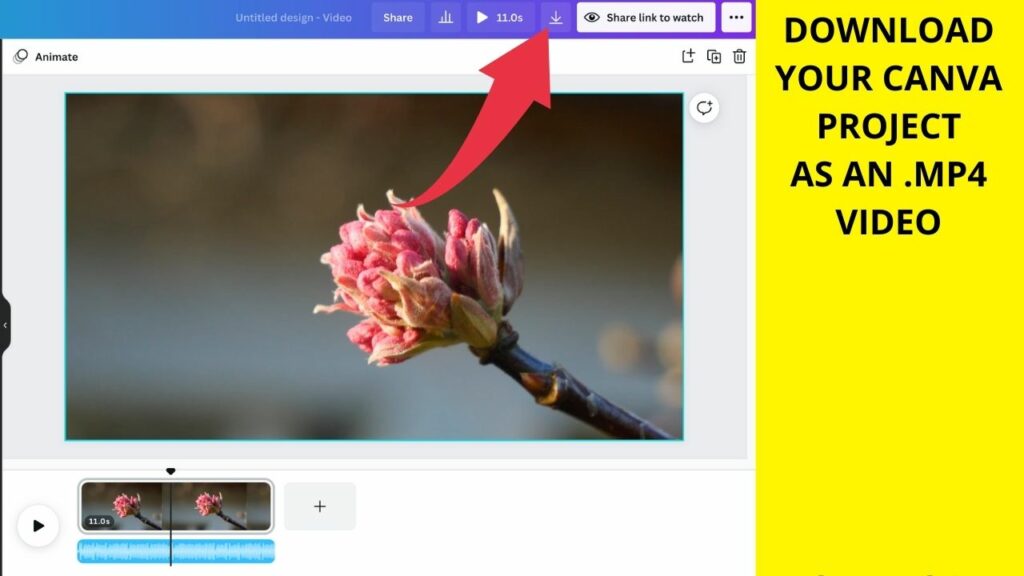
Step 2: Extract the audio from the video file by using the website audio-extractor.net. Upload your .mp4 file to audio-extractor.net. Click on “Open Video” to do so. Once uploaded, click on either mp3 or wav and then select “Extract Audio.” Then, choose “Download” to download the audio to your computer.
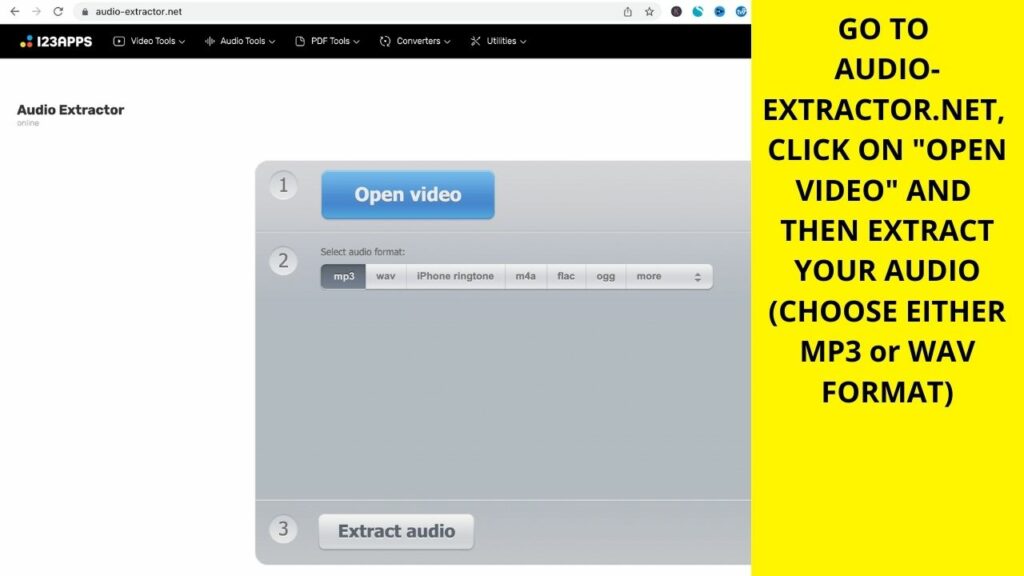
Step 3: Use Audacity to fade in your audio. To fade in your freshly extracted audio file, you will need to download the FREE software Audacity. It is both available for MAC and PC. Read our post “How to use audacity to fade in your audio” to fade in your audio track accordingly.
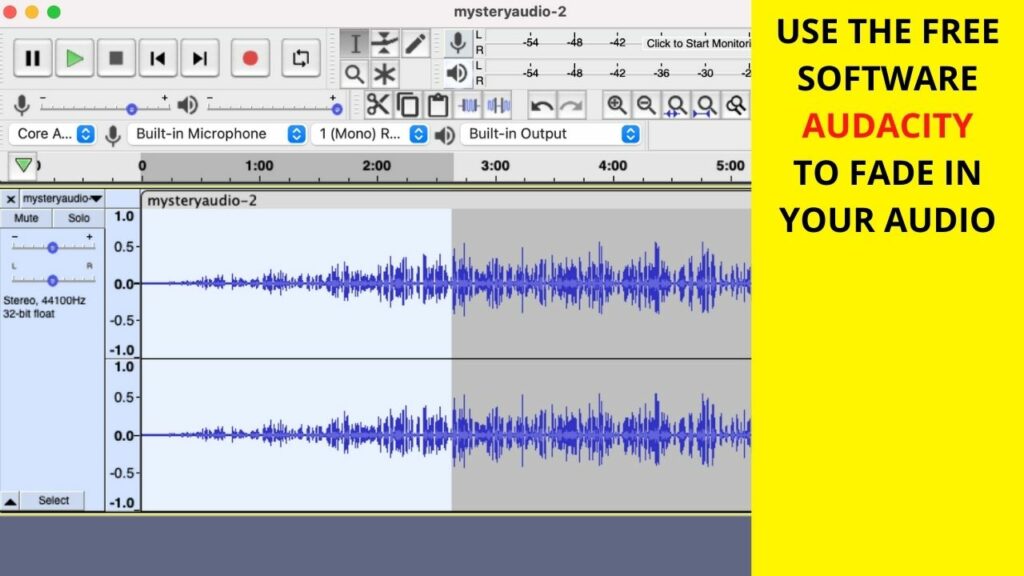
Step 4: Reupload your audio track with the Fade in to Canva. You are all set. In case you would also like to fade out your audio track, then you can achieve this using the very same method as outlined in this article.
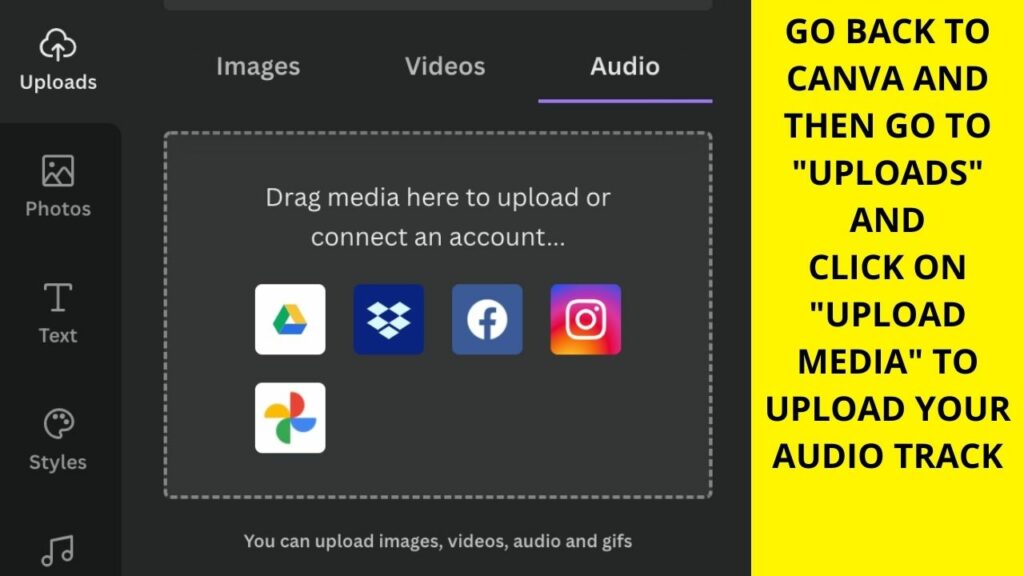
Frequently asked questions about fading in audio in Canva
How can I adjust the fade in time in Canva?
Manual Fade ins are not supported by Canva (just yet). Therefore, adjusting the fade in time is not something you can do in Canva itself.
Does Canva support Fade ins and Fade outs?
Canva automatically fades your audio in and out. No manual adjustments can be made. That said, if you are unhappy about the results, you will have to apply the fade ins/fade outs using third-party software after exporting your Canva project.
