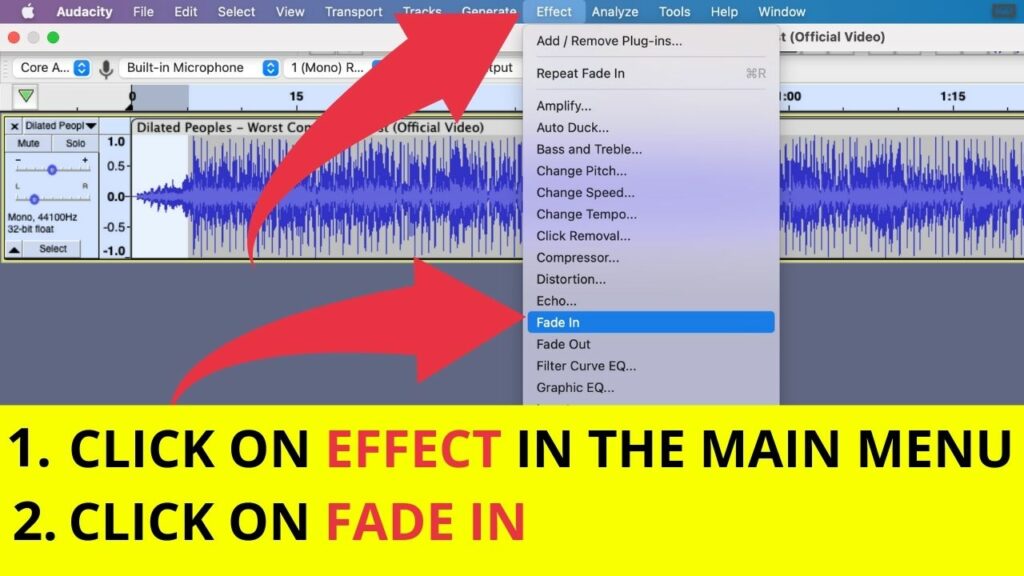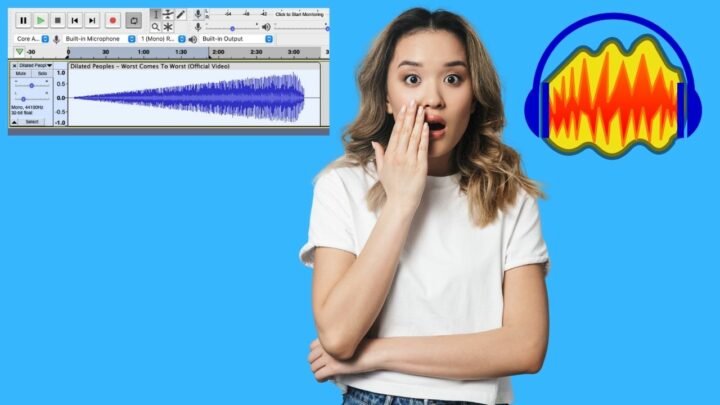How to fade in music in Audacity
To fade in audio in Audacity, first, equip the Selection tool (F1). Then, click & drag over the selection of the audio that you would like to apply the fade in to. Lastly, click on Effects in the main menu and then choose “Fade in.”
How to fade in music in audacity: Step-by-step Guide
Fading in your favorite audio clips in Audacity just takes a couple of steps. Still, if you are not very familiar with Audacity just yet, things might seem more complicated than expected.
But please don’t worry, just use our step-by-step guide from below and you will fade in tracks with ease.
Step 1: Equip the selection tool. The first thing you will want to do is to select the Selection tool (yes, ironic, indeed). You will find the Selection tool in the top toolbar of Audacity. If you are on Windows, you can also just simply press F1 to equip the selection tool. If you are on a Mac, then this does not seem to work (ouch).
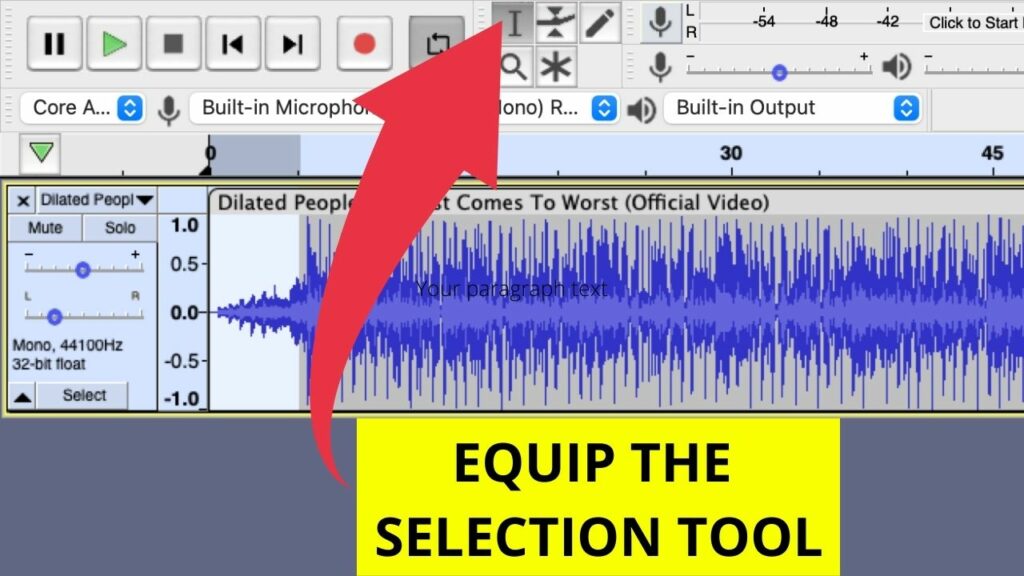
Step 2: Select the part of the audio that you would like to apply the fade in to. Fade ins are usually reserved for just part of the audio. What you typically want to do is to just fade in the beginning of a certain audio clip or song or so. That is why we now have to first select the part of the audio that we actually want to fade in. To do so, simply click & drag on the portion of the audio clip that you actually want to fade in.
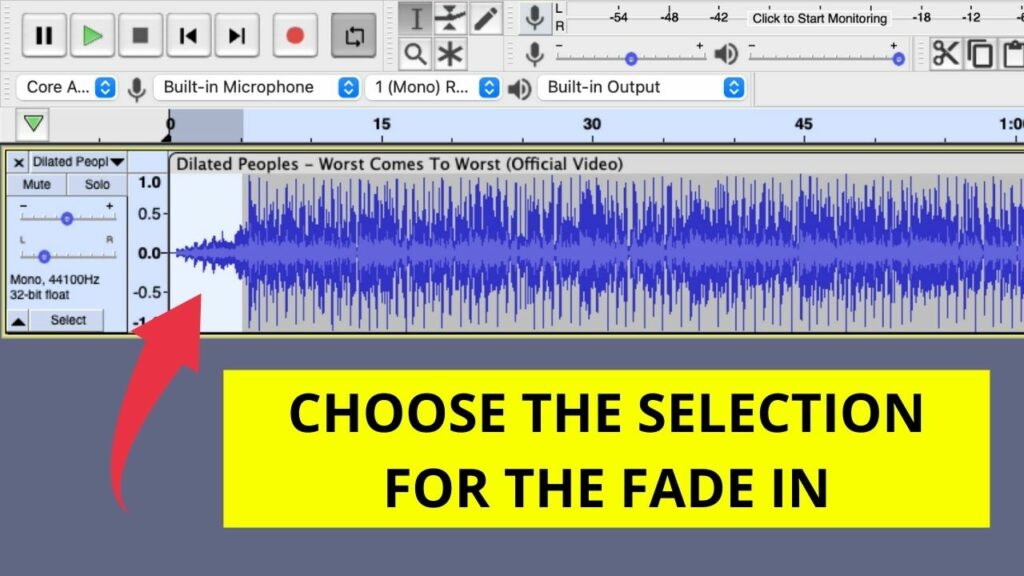
Step 3: Apply the fade in. To fade in your selection, simply click on “Effect” in the main menu and then choose “Fade in.”