There are many reasons why you might want to speed up your video in Premiere Pro.
Maybe your video footage is boring at the current speed…
Maybe your current video project should not be any longer than 5 minutes but it is currently sitting at 7 minutes and you need to find a way to make it shorter
Or, maybe you would just like to create an awesome Timelapse effect in Premiere Pro.
Speeding up videos in Premiere Pro might be the answer to all of these questions/problems.
Let us start with a short answer to our problem and then let’s dive deeper.
How to Speed Up a Video in Premiere Pro
- Right-click on the video clip in the timeline
- Select Speed/Duration
- Adjust the Speed Setting (everything greater than 100% makes the speed faster)
Speeding up boring video footage in Premiere Pro
With Instagram Reels, TikTok and websites supporting Infinite scroll, it shouldn’t really come as a surprise to you that people will immediately skip videos that they don’t enjoy, knowing that the next video clip is just “around the corner” or just one Insta Reel away.
That said, it is extremely important for you to make sure that your videos are entertaining all the way through.
That’s even more true for the first few seconds/minutes of your video clip because that is when a lot of people will make the decision if they even want to bother continuing watching your video.
One great way to make your video (or part of it) more exciting is to speed it up. A pedestrian crossing the street might be super boring to look at regular speed (100%) but running at 500%, your footage might become much more interesting.
So, to spice your videos up, play with the Speed/Duration feature of Premiere Pro to get the most out of your footage.
Reduce the Run Time of a Video by Speeding it Up in Premiere Pro
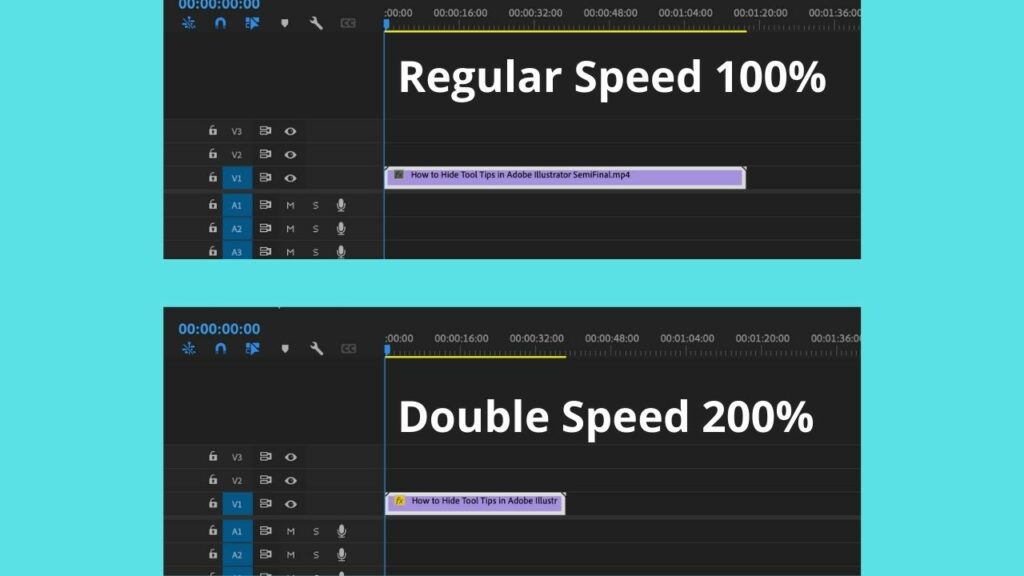
If your video is 2 minutes long at a regular speed of 100%, your video will only be 1 minute long at double speed.
That’s obviously a very simple calculation and, at first, not a very interesting one.
However, creating videos is often about packing as much information into a video as possible, while still keeping the run time as low as possible.
And this is where the Speed/Duration feature of Premiere Pro comes into play again.
Speed part of your video up, so that you can pack more information into it while, at the same time, reducing the overall length of your video.
Create a Timelapse effect in Premiere Pro

To create a timelapse effect in Premiere Pro, all you need to do is to speed up your video footage to a very high degree. Right-click on your video clip in the timeline, select Speed/Duration, adjust the speed to something ridiculous such as 2000% and you are good to go.
You might need to experiment a bit with the exact speed setting here until you get the desired results.
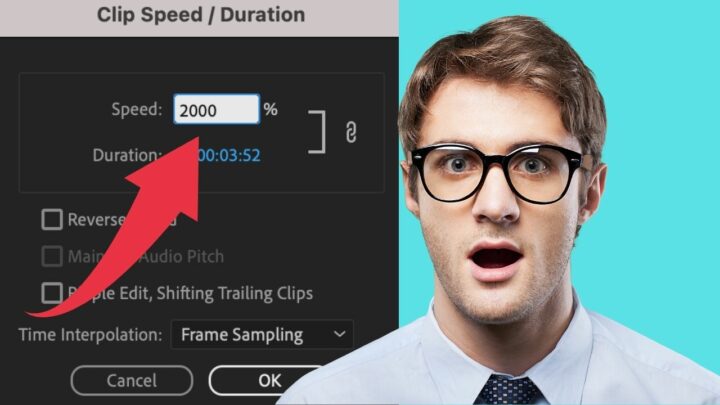
elavil pharmacokinetics
Wednesday 1st of January 2025
elavil pharmacokinetics
elavil pharmacokinetics
tadalafil and dapoxetine reviews
Wednesday 10th of January 2024
tadalafil and dapoxetine reviews
tadalafil and dapoxetine reviews